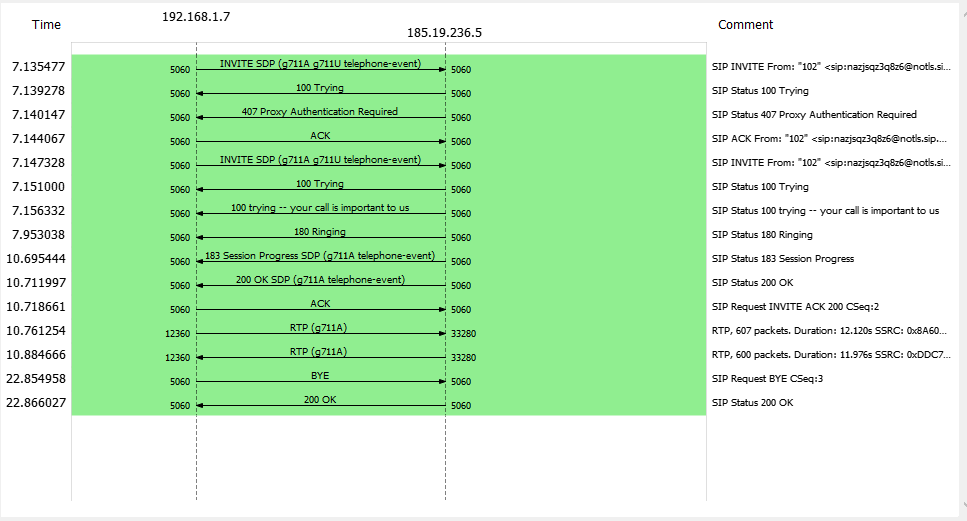How to open a trace (PCAP file)?
If you made a trace from your device, then you need to open this file in a special application. The most used application is 'Wireshark'. You can download this free software here: https://www.wireshark.org/#download
How to check the SIP Signalling of a call?
Open the file in Wireshark
Go to 'Telephony' and click 'VoIP calls'
Now you can see all calls captured in the trace; select the one you want to see the details
Click on 'Flow Sequence'
In the screenprint above you can see an example of a successful call. Let us explain why:
Line 1: invite for the outbound call is send to the Kwebbl server 185.19.236.5 (can have different IP addresses)
Line 2: first answer from Kwebbl. This means that the invite reached Kwebbl
Line 3: Kwebbl is asking to authorize; SIP credential check
Line 4: ACK (acknowledge) is send to Kwebbl containing the authorization
Line 5: Device sends a new INVITE with the available codecs (G711A, G711U)
Line 6, 7 and 8: the call is setup from Kwebbl
Line 9: call is answered and the SDP is send on codec G711A
Line 10 and 11: Answer on the SIP INVITE and call is active
Line 12 and 13: RTP is send both ways (two-way audio)
Line 14: Device sends BYE
Line 15: Kwebbl responds with OK and call is ended
If your customer faces one way audio, then in this trace it can be seen from which side the audio is absent.
How to listen to the captured audio in a trace?
If you have a trace containing the audio, you can listen to this audio in the trace. Please follow the steps below to listen to the audio:
Open the file in 'Wireshark'
Click in the menu on 'Telephony' and select 'VoIP calls'
Now you can see all calls captured in the trace; select the one you want to see the details
Click on 'Play Streams'
You can select from which way you want to listen to the audio:
From the device to Kwebbl
From Kwebbl to the device